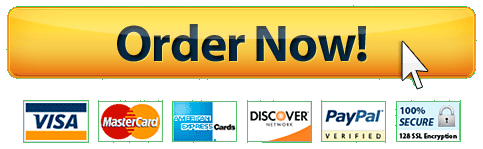Engineering Graphics
Title Block and viewport
Goal:
u?? Draw a general title block.
u?? Use this title block to make your drawing looks professional and provide enough information
each group should have your own design for your title block.
Title Block and viewport
In US, there are a standard size for paper size.
Here is the research for your paper size:
Usually, we will use ARCH D or ANSI D for building submittal.
And most of the time, engineer need to follow the paper size from architecture, and printing company.
So the standard paper size for engineer are 24x36(80% of the time,).
Title Block and viewport
First , type units in autocad
And here is your drawing scale and setup
Title Block and viewport
Make sure your scale is in inch
Other than that, it is personal choice.
Id like to make the length type to be engineer, but it is optional
Title Block and viewport
So, draw a 24×36 rectangle
in autocad
Title Block and viewport
BUT.
To show our title block clearer, we need some mergin for your box, so maybe make it 2 smaller
Title Block and viewport
Add some boxes such as
Title Block and viewport
Add some boxes such as
Title Block and viewport
Then, add your information
Title Block and viewport
Save as whatever location you want,
and then name your title block
Title Block and viewport
Now open your final project (or whatever project you needed for this title block)
Title Block and viewport Assuming you are doing exercise 62, your autocad drawing should be roughly like this:
This is a very rough. Do not use it as a standard to submit your final project, or you will received a pretty bad score
Title Block and viewport
In your drawing, add a 24×36 rectangle, which is same as your paper size
Title Block and viewport
As you can see, the drawing is MUCH bigger than your paper.
Therefore, we should scale up your paper to fit into your drawing
Title Block and viewport
In engineer , a command scale size are this:
Title Block and viewport
Lets try to scale to 16.
Obviously, not fit
Title Block and viewport
Now try 24.
Looks like it fit perfectly
Title Block and viewport
Now go to your layout, right click and
Then select page setup manager
Title Block and viewport
modify
Title Block and viewport In this setup page, you can select a lot of drawing setting.
But most importantly, we have to choose the correct paper size
Title Block and viewport
After that, you got this blank page
Title Block and viewport
Go to your reference box, right click and choose attach DWG.
If you dont see this box, type EXTERNALREFERENCES in your autocad
Title Block and viewport
Of course, choose our title block
Title Block and viewport
Move your title box to the center of your layout
Title Block and viewport
Type viewports to your command bar, and then click OK
Title Block and viewport
Select your title block size
Title Block and viewport
Now you see your drawing, but it is very small
Title Block and viewport
Double click your viewport and you goes to this interface.
Title Block and viewport
Go to the scale box, and then choose scale to fit
Title Block and viewport
Now your drawing is perfectly fit
Title Block and viewport
If that doesnt work , we can also scale by hand:
Click on the zoom icon and then choose zoom object
Title Block and viewport
Choose the box we create, and then enter
Title Block and viewport
It also perfectly fit.
Title Block and viewport
It also perfectly fit.
Title Block and viewport
Once you finish, click on this lock.
Title Block and viewport
Double click on the outside area, your drawing is almost done.
Title Block and viewport
Now go back to your drawing, select the purple box, and change to defpoint.
defpoint means the line is still in your autocad, but it wont show once it print.
Title Block and viewport
Finally, remember how many times you scale the drawing?
You enlarge the paper by 24.
Therefore, based on the cheatsheet, your scale is ½=1=0
Scale is very important for engineer drawing because people can just measure your drawing and know what is the size for your drawing in case you have any misinformation.
Title Block and viewport
Now click on PRINT,
Make it pdf by selecting DWG to PDF.
Make sure your paper size is correct
choose layout to plot
Title Block and viewport
Preview to see if it is ok.
Make sure your title block is correctly shown
Title Block and viewport
Now, you got your PDF file.
PDF is the most comment file type that you can send to whatever company to review or print.
Title Block and viewport
And your title block can be recycle for the next project.
Therefore, most company has their own title block so they dont need to draw them again when they are trying to submit other projects.